Archive Mode. Call Valley Art Center's 50th Annual Juried Art Exhibition ended on 10/15/21, 4:00 PM. Call settings are read only. See Current Open Calls
Use ArtCall to Enter a Valley Art Center Call to Entry
1. Go to vac50th.artcall.org and read the entire call to entry description. You can click on the Terms and Conditions link to learn more. Click on the "Apply to this Show" button or click on "Apply" in the menu at the top of the page.
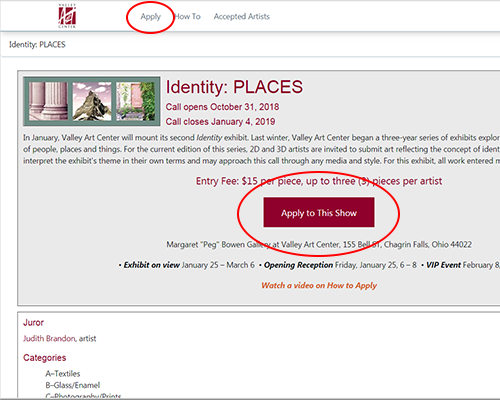
2. If you do not yet have an ArtCall account, click the "Register" button. If you have an ArtCall account, you can login in with the same credentials you use for any ArtCall call to entry.
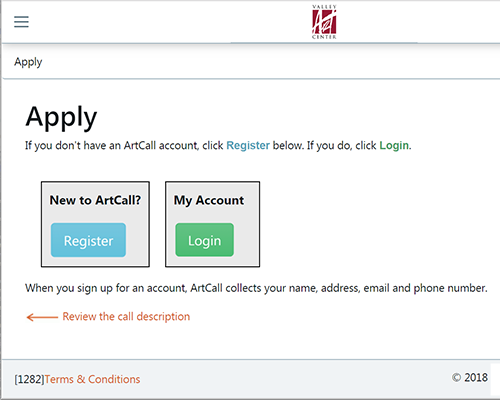
3. Fill in the details to create a User Profile, if you do not already have one.
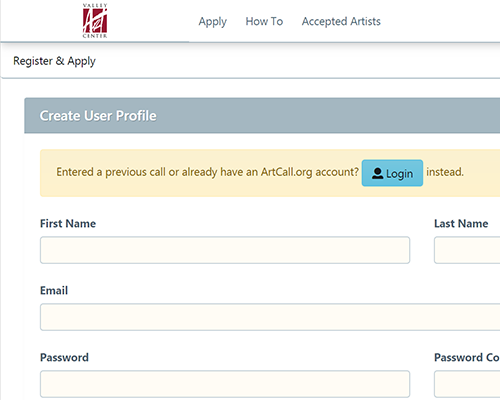
Click "Create Account."
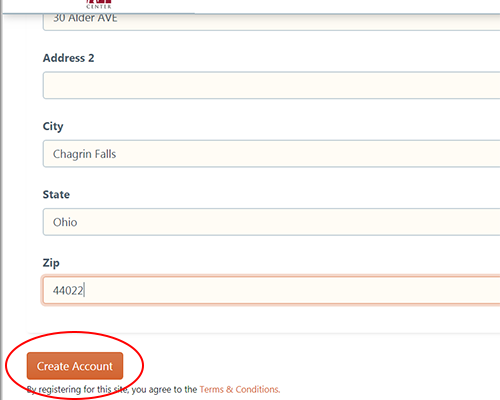
4. Click "Add New Submission."

5. Choose a category, then indicate a title, dimensions, medium and sale price.
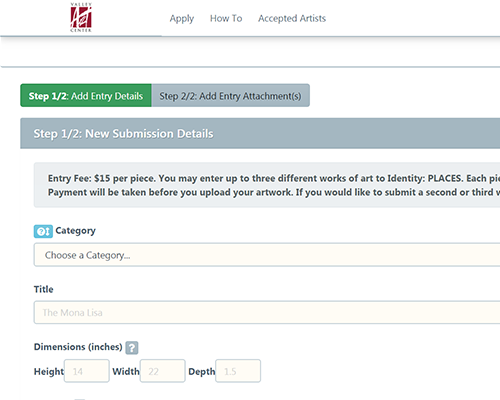
Check the box to confirm that these details are exactly as they should be written on your art label in the exhibit.
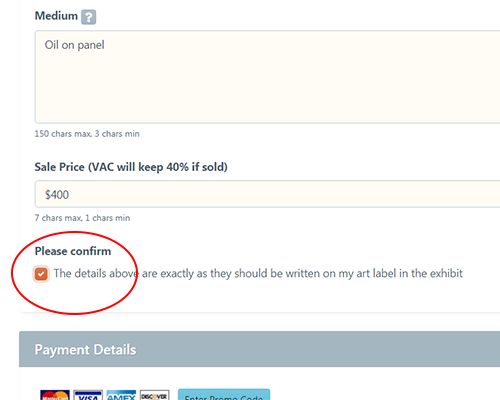
Before submitting the details for your first piece and uploading a photograph of the art, you must pay the entry fee. If you want to enter more than one art work, you will repeat the entire process later.
7. After paying the entry fee and submitting the details of your first art piece, you can upload your photograph which ArtCall refers to as an "attachment." Click the "Add Attachment" button.
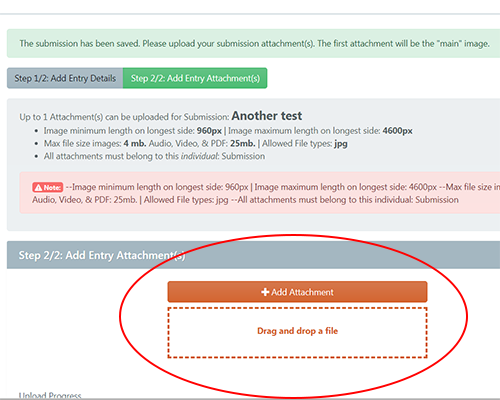
Though we don't recommend this method, you can also drag a file from a window on your computer and drop it on the box with a dashed border.
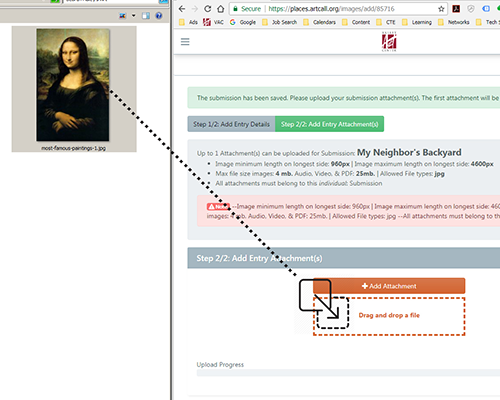
8. Your picture will begin to transfer from your device to ArtCall.org. At the bottom of the page, you can see the progress. When the process is complete, you will see a message that reads "Image File Successfully Uploaded!" Now click the "Complete & View Entry" button.
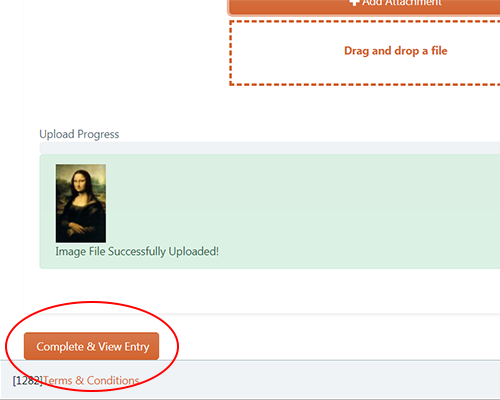
9. You will see a pop-up window with a message telling you that your piece has been submitted to the call to entry. Click the "Got It!" button.
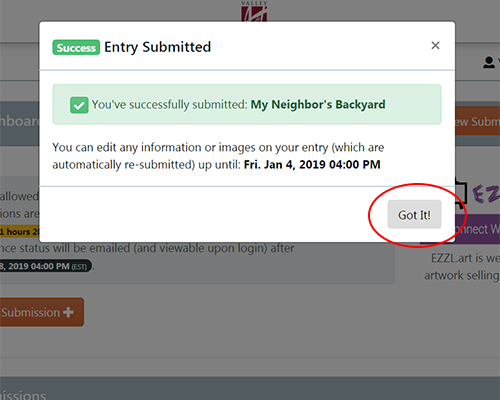
10. A new page opens showing you the details of your submission. You can edit your submission up until the close of the call to entry. If the call allows more than one submission, you will see an "Add New Submission" button. You can add a second or third submission at any time during the call; you don't have to do it right away.
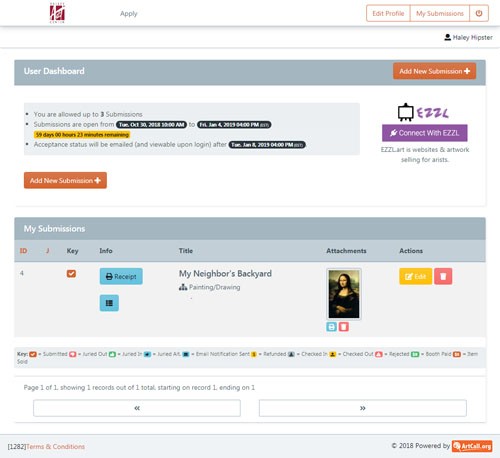
If you want to come back later and review your submission, you can log back in and see all your details.